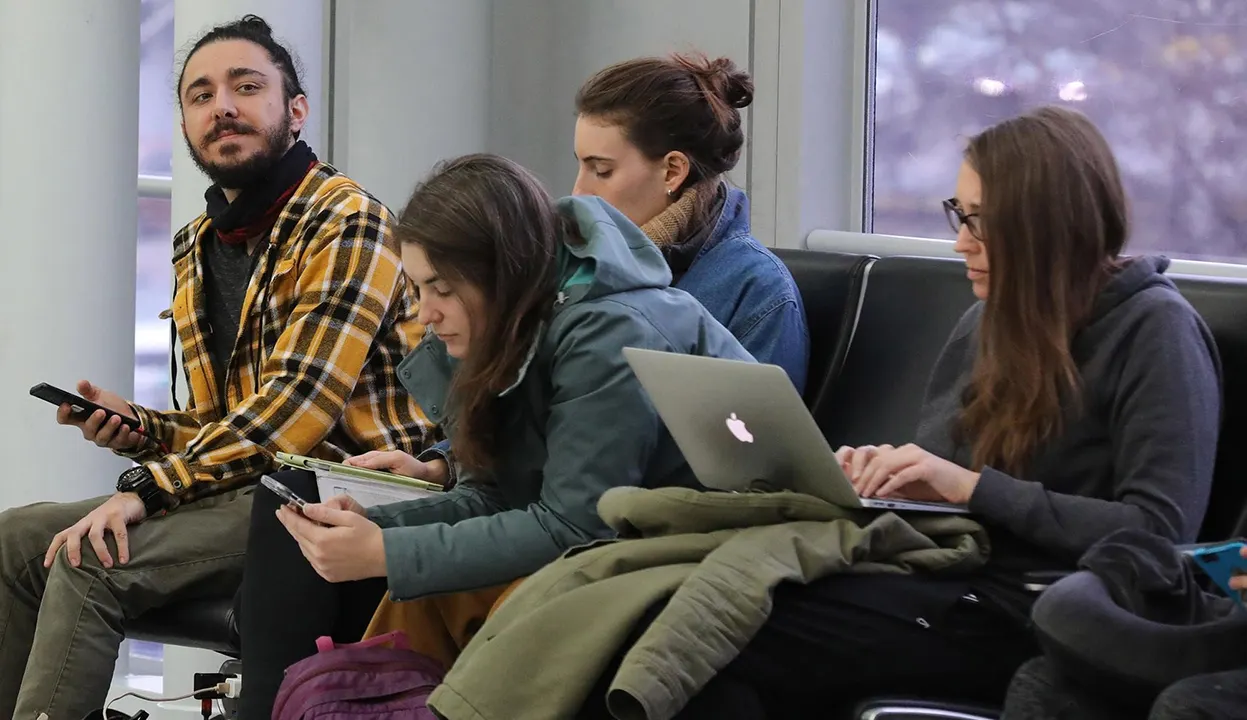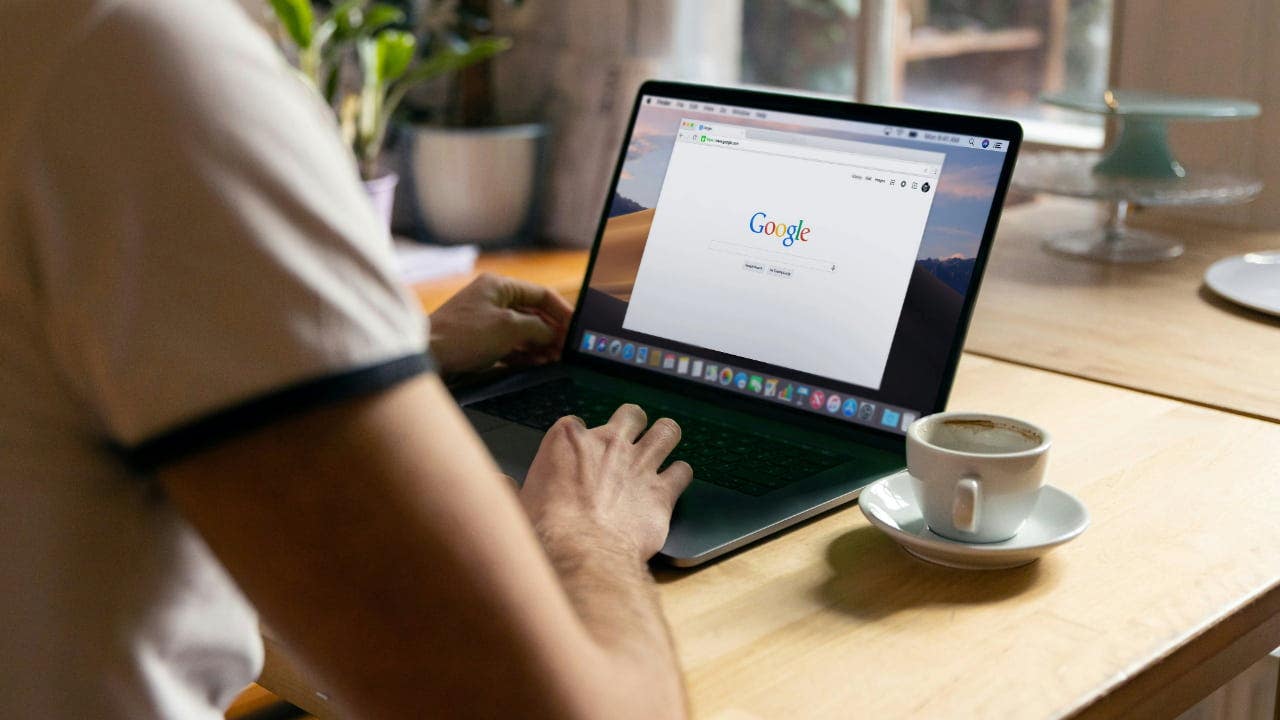‘CyberGuy’: Springtime backup
Safeguarding your digital life with a reliable physical backup isn’t just a precaution, it’s a necessity. Kurt Knutsson provides the essential backup checklist.
It happens without warning. Suddenly, access to your personal data gets interrupted by a simple hardware failure, nasty virus, cyberattack, software glitch, accidental deletion or human mistake. It’s clearer than ever that our personal data is vulnerable.
As an advocate for privacy and security, and the editor behind the popular CyberGuy Report, which you can subscribe to for free at CyberGuy.com/newsletter, I have always emphasized the importance of personal responsibility when it comes to data security. My top recommendation for protecting your precious memories, critical documents and the mountains of personal data we accumulate is straightforward: utilize a personal drive for backups.
CLICK TO GET KURT’S FREE CYBERGUY NEWSLETTER WITH SECURITY ALERTS, QUICK VIDEO TIPS, TECH REVIEWS AND EASY HOW-TO’S TO MAKE YOU SMARTER

Woman on laptop (Kurt “CyberGuy” Knutsson)
Choosing the right backup tools
Spring is traditionally a time for cleaning, and this should extend to digital hygiene as well. Each year, I undertake a thorough cleaning of my personal data, making sure to back up documents, family photos and other irreplaceable items. There’s nothing quite like the peace of mind that comes from having a physical backup, which places control firmly in your hands, irrespective of whether you use a Mac, PC or even a Chromebook.

Man on a laptop (Kurt “CyberGuy” Knutsson)
MORE: BEST LAPTOPS FOR 2024
Recommended backup solutions
One of my favorite tools for this task is the WD Portable Drive, which offers 2 terabytes of storage. It easily connects to your device via SuperSpeed USB 3.0, ensuring quick and efficient data transfer and is fully compatible with Chromebook. A reliable drive like this is a must-have; I use another similar WD model for my MacBook and PC.

WD portable drive (Kurt “CyberGuy” Knutsson)
MORE: BEST DESKTOP COMPUTERS FOR 2024
Back up, unplug, store your portable drive in a secure place
In addition to regular ongoing backups either on the cloud or another drive, I use this WD drive that plugs into your Mac, PC or Chromebook as an extra copy of my important data that can be disconnected and kept in a safe place away from hackers and other threats.

Man typing on laptop (Kurt “CyberGuy” Knutsson)
MORE: 10 TIPS TO SPEED UP YOUR PC’S PERFORMANCE
What to back up: A digital checklist
When deciding what to back up from your computer, it’s crucial to prioritize documents, files and memories that are important and irreplaceable. Here’s a comprehensive list to consider.
1) Personal documents: Include items like birth certificates, passports, social security cards, marriage certificates, wills and other legal documents that could be difficult or time-consuming to replace.
2) Financial records: This category should cover bank statements, tax returns, investment records and other financial documents that are essential for personal record-keeping and legal compliance.
3) Photos and videos: Family photos, vacation videos, special events like weddings or graduations and other personal memories that cannot be recreated.
4) Work and educational documents: If you use your computer for work or school, ensure you back up important projects, research papers, presentations and related correspondence.
5) Emails: Some emails might contain important information, agreements or attachments that you may need to refer back to. Consider backing up important emails or archiving them.
6) Contacts: A backup of your digital address book can save you a lot of trouble in case you lose access to your devices.
7) Music and media collections: For those who collect music, movies and books digitally, backing up these files ensures you don’t lose your collection.
8) Software and app data: Back up settings and data for apps that you use frequently, especially if they help manage your schedule, finances or health.
9) Website bookmarks: If you rely on bookmarks to navigate the internet efficiently, backing them up can save time if you need to restore or switch to a new device.
10) Game saves and profiles: If you’re a gamer, backing up your game saves and profiles can prevent loss of progress in case of system failure.
11) Creative works: Include writings, artwork, design files, coding projects or any other personal or professional creative work.
The reality of digital threats, whether from ransomware attacks, viruses or even technical glitches in the cloud, is not a matter of “if” but “when.” By maintaining a physical backup of your most crucial data, you ensure that in the event of a digital catastrophe, what matters most remains safe in your hands.

Woman on phone and laptop (Kurt “CyberGuy” Knutsson)
Kurt’s key takeaways
Remember, safeguarding your digital life with a reliable physical backup isn’t just a precaution, it’s a necessity. This spring, take the time to protect yourself from potential future data disasters. Unplug your backup drive and store it in a safe place. It’s a simple step that could save you a lot of heartaches.
What’s your “data disaster” story and what lessons did you learn about digital backups from it? Let us know by writing us at Cyberguy.com/Contact.
For more of my tech tips & security alerts, subscribe to my free CyberGuy Report Newsletter by heading to Cyberguy.com/Newsletter.
Ask Kurt a question or let us know what stories you’d like us to cover.
Answers to the most asked CyberGuy questions:
Copyright 2024 CyberGuy.com. All rights reserved.