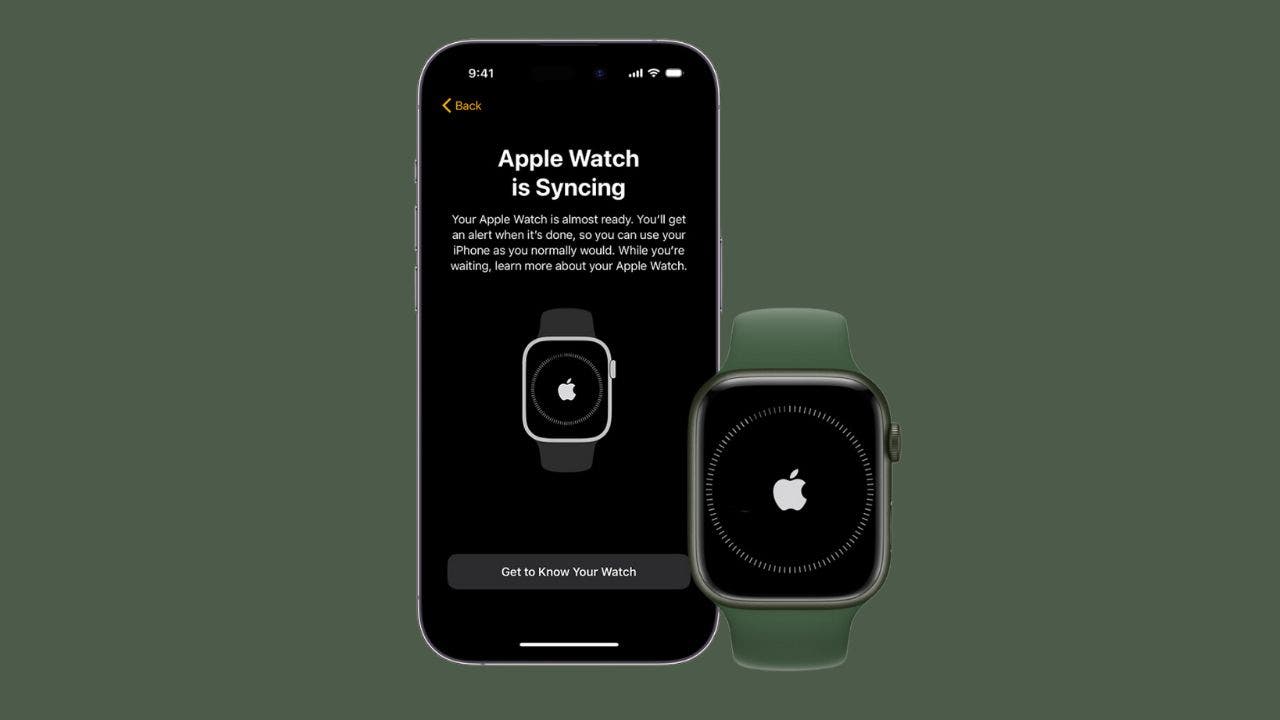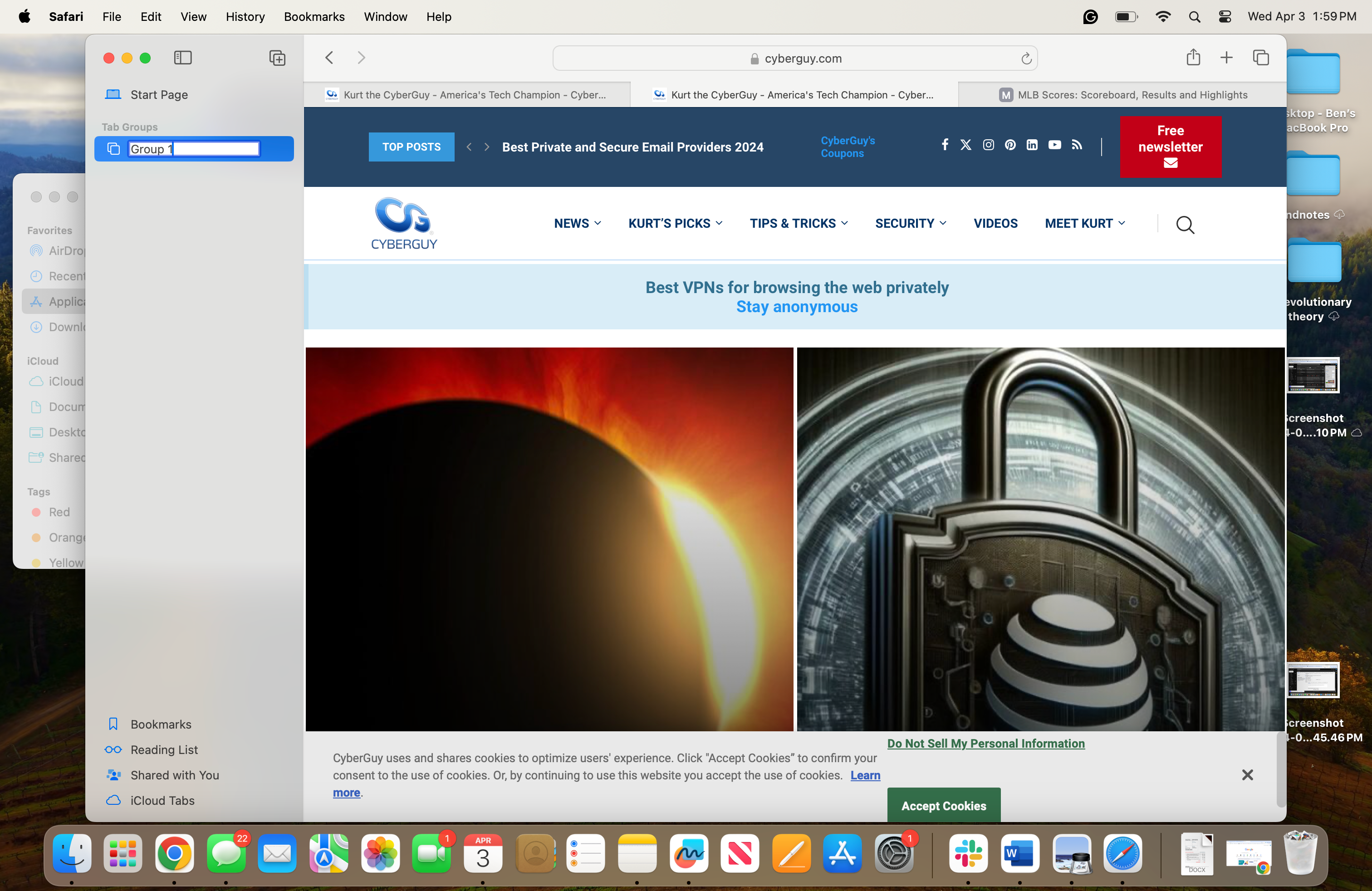Transitioning your Apple Watch to a new iPhone can seem daunting, but with the right steps, it’s a smooth process. This guide will walk you through the entire procedure, ensuring you retain all your data and settings.
GET SECURITY ALERTS, EXPERT TIPS – SIGN UP FOR KURT’S NEWSLETTER – THE CYBERGUY REPORT HERE
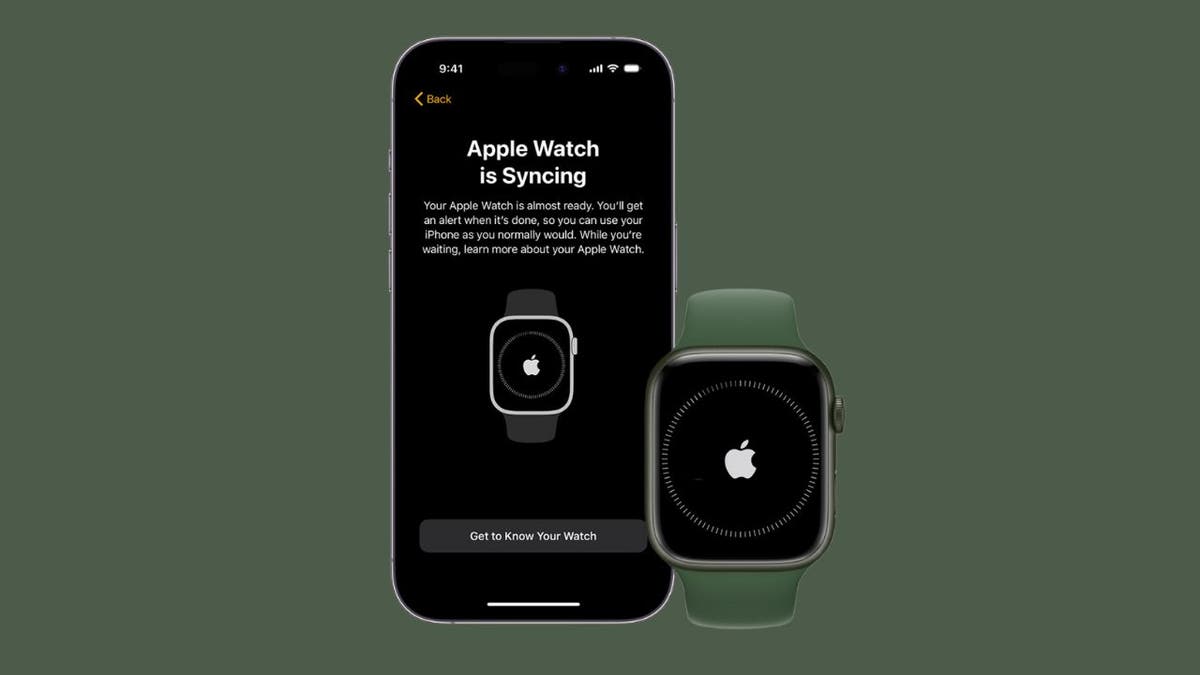
Apple Watch syncs with iPhone (Apple) (Kurt “CyberGuy” Knutsson)
Step 1: Unpair your Apple Watch from your old iPhone
- Open the Watch app on your old iPhone
- Select the My Watch tab in the bottom left of the screen
- Next, tap All Watches at the top left of the screen
- Tap the “i” icon next to your Apple Watch
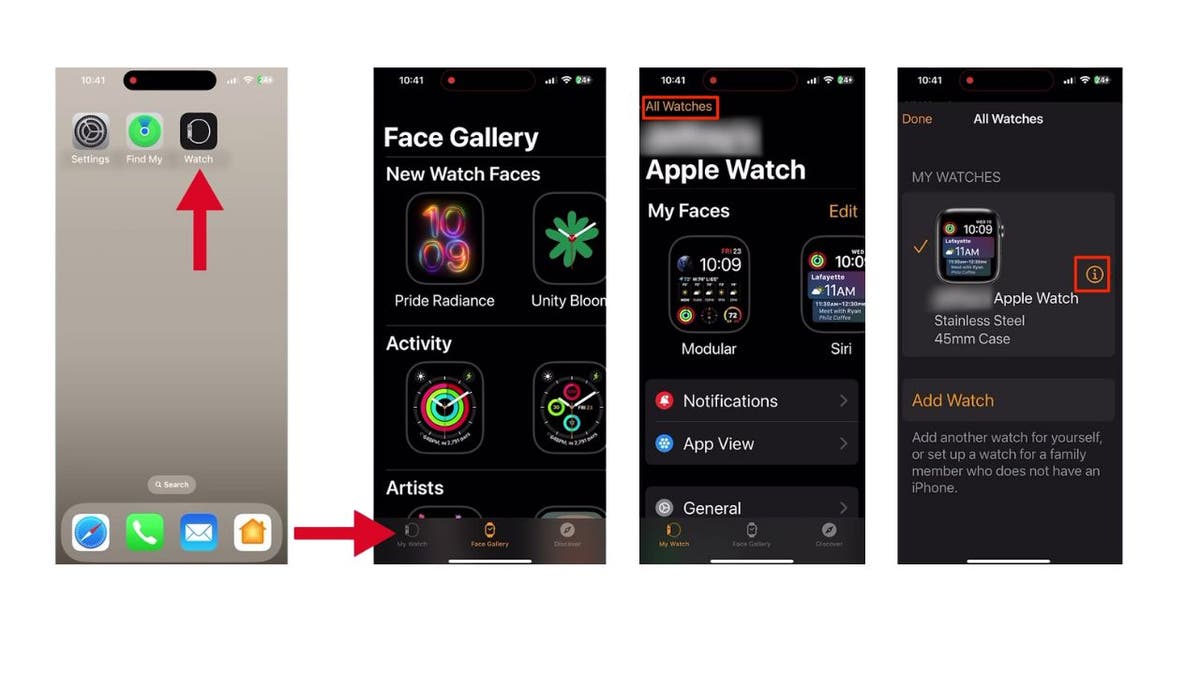
Steps to unpair your Apple Watch from your old iPhone (Kurt “CyberGuy” Knutsson)
- Next, tap Unpair Apple Watch
- Confirm your decision by clicking Unpair “Your Name” Apple Watch
- Enter your Apple ID password
- Then, click Unpair in the upper right
- This process will back up your watch data to iCloud.
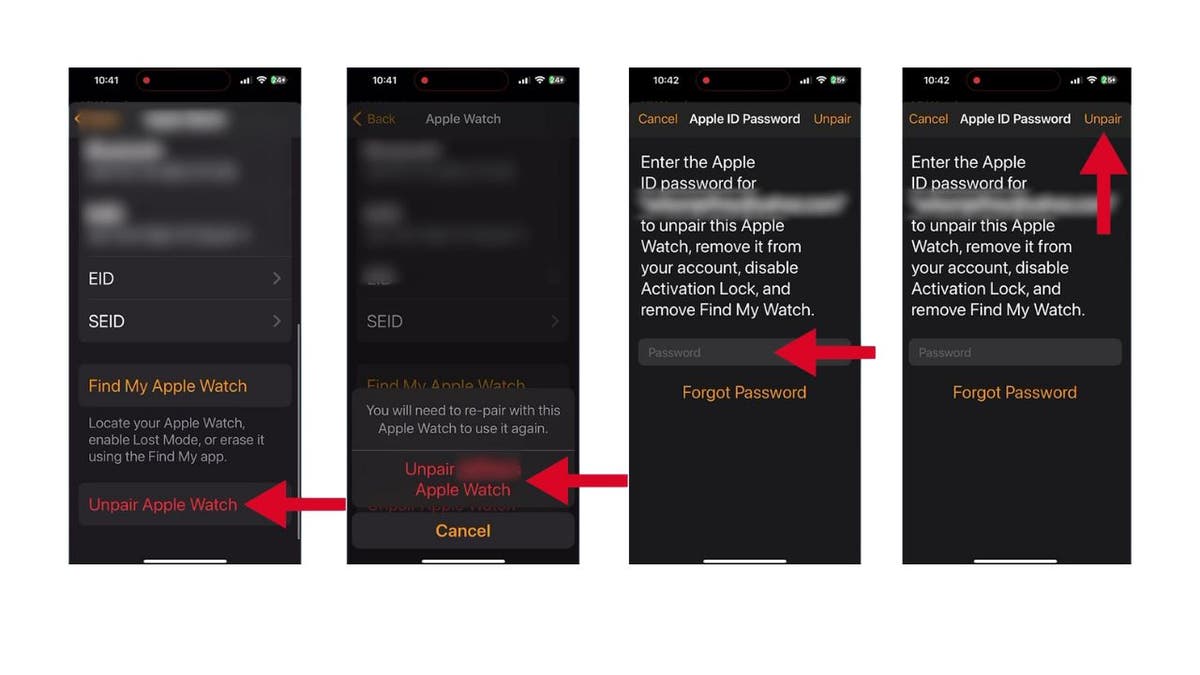
Steps to unpair your Apple Watch from your old iPhone (Kurt “CyberGuy” Knutsson)
APPLE WATCH SERIES 9 VS ULTRA 2: WHICH ONE SHOULD YOU BUY?
Step 2: Set up your new iPhone
Set up your new iPhone as usual, making sure to sign in with your Apple ID. Enable Bluetooth and connect to Wi-Fi.
8 WAYS THE NEW ‘DOUBLE TAP’ FEATURE ON YOUR APPLE WATCH CAN CHANGE YOUR LIFE
Step 3: Pair your Apple Watch with your new iPhone
- Keep your new iPhone and unpaired Apple Watch close together
- Your iPhone will detect the Apple Watch and prompt you to pair it.
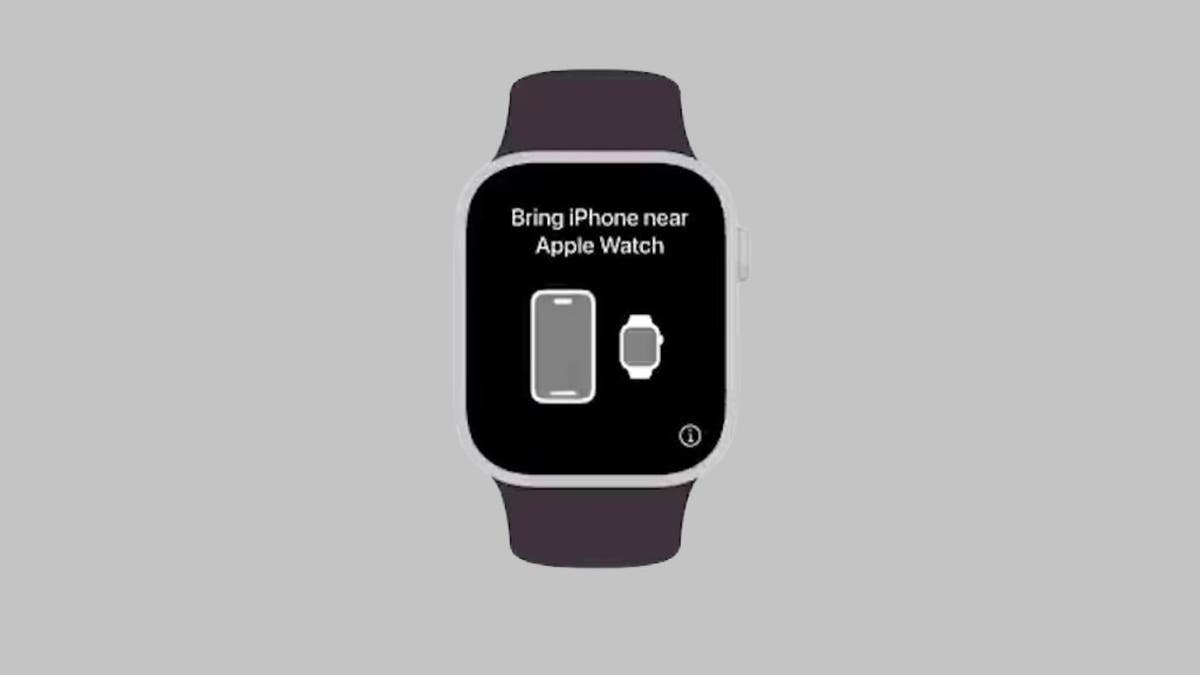
Steps to pair your Apple Watch with your new iPhone (Apple) (Kurt “CyberGuy” Knutsson)
- Tap Start Pairing
- Then click Set Up for Myself
- Hold your Apple Watch up to the camera on your iPhone, aligning it with the viewfinder.
- Your Apple Watch will confirm that it’s paired by saying, “Your Apple Watch is Paired.”
HOW TO REMOVE YOUR PRIVATE DATA FROM THE INTERNET
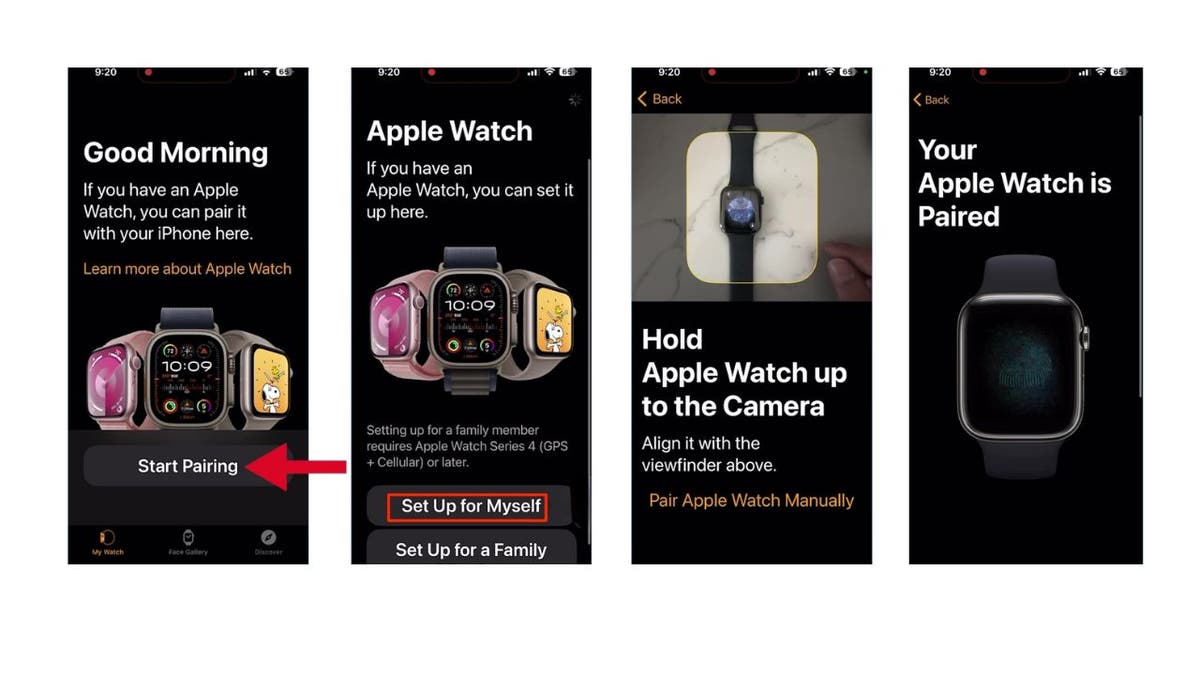
Steps to pair your Apple Watch with your new iPhone (Kurt “CyberGuy” Knutsson)
7 LUCKY PEOPLE PROVE APPLE WATCH CAN SAVE LIVES
Step 4: Restore your Apple Watch data
- Select Restore from Backup
- Next, choose the most recent backup
- Click Continue
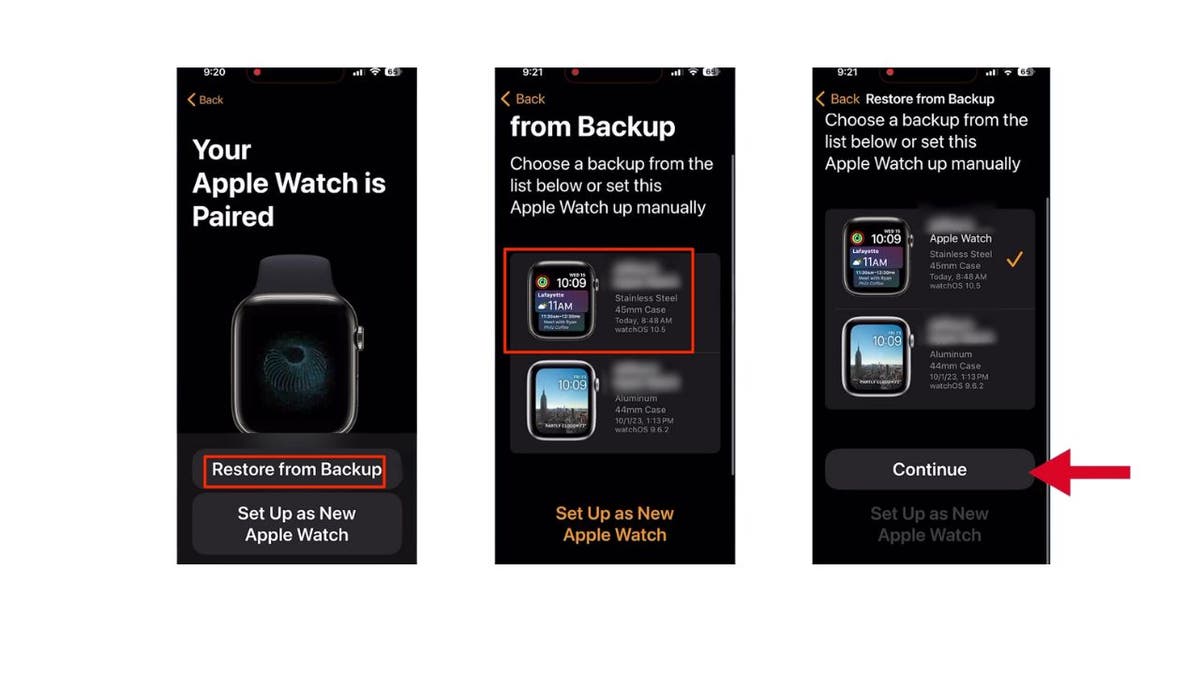
Steps to restore your Apple Watch data (Kurt “CyberGuy” Knutsson)
- Your watch will display Connecting your Apple Watch and then Signing into your account.
- Follow the prompts to create a passcode, sync settings, apps and data from your previous watch.
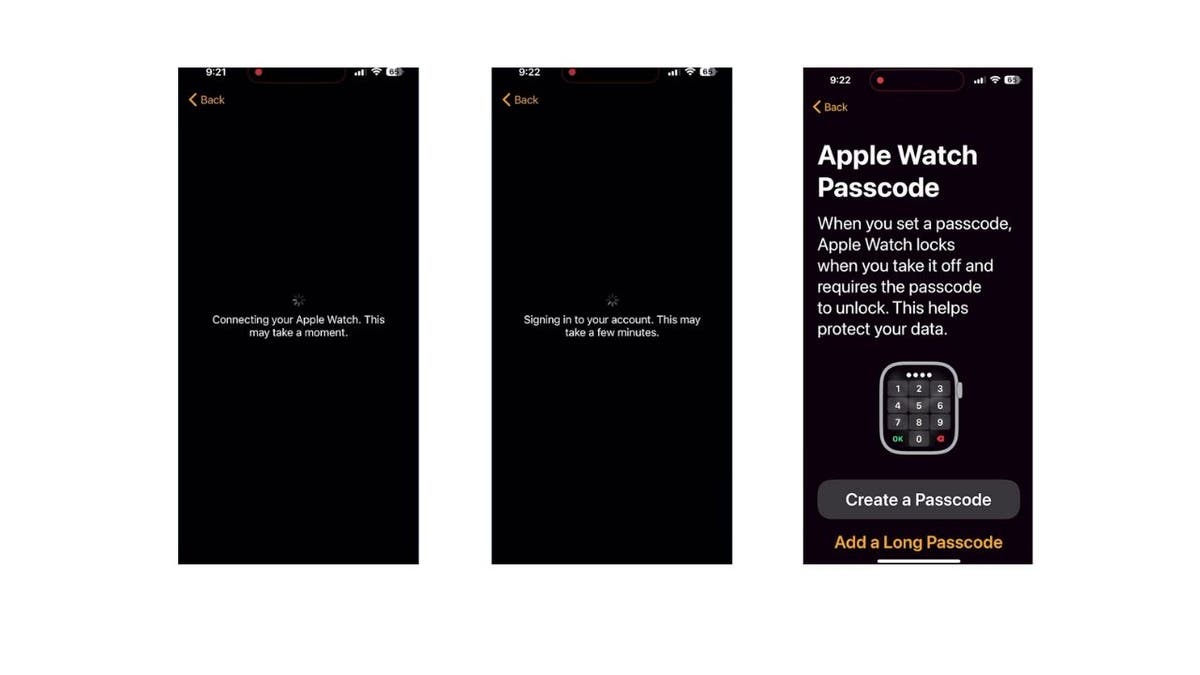
Steps to restore your Apple Watch data (Kurt “CyberGuy” Knutsson)
Your Apple Watch will now sync all your data and customizations from the iCloud backup to your new iPhone.
BEST AMAZON PRIME DAY 2024 EARLY DEALS
Kurt’s key takeaways
Pairing your Apple Watch with a new iPhone is pretty straightforward when you follow these steps. By unpairing from your old device and restoring from a backup, you ensure that all your important data and settings are transferred seamlessly. This method allows you to enjoy the full functionality of your Apple Watch with your new iPhone without losing personalization or information. Remember to keep both devices charged and close together throughout the process for the best results. With these steps, you can confidently upgrade your iPhone while maintaining the continuity of your Apple Watch experience.
What features or improvements would you like to see in future Apple Watch models or in pairing with iPhones? Let us know by writing us at Cyberguy.com/Contact.
For more of my tech tips and security alerts, subscribe to my free CyberGuy Report Newsletter by heading to Cyberguy.com/Newsletter.
Ask Kurt a question or let us know what stories you’d like us to cover.
Follow Kurt on his social channels:
Answers to the most asked CyberGuy questions:
Copyright 2024 CyberGuy.com. All rights reserved.