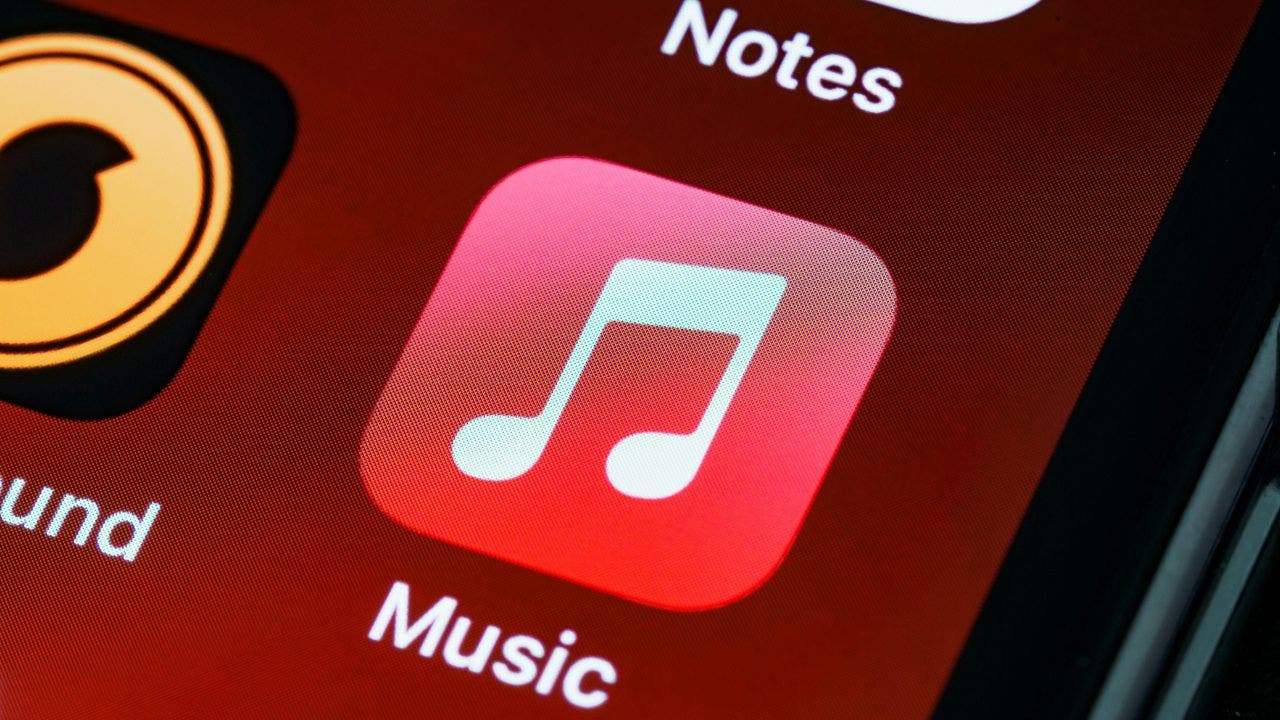Have you ever been waiting for an important email only to find out it went into your spam folder?
This can be frustrating if you’re waiting on correspondence from someone, but it can also be frustrating — and awkward — for the sender, who is all the while waiting for your response.
While you still want your spam folder to help filter out unwanted messages, it’s important to “safelist” the email addresses you want to go directly into your inbox. And there is a way to keep actual spam emails at bay, too.
GET SECURITY ALERTS, EXPERT TIPS – SIGN UP FOR KURT’S NEWSLETTER – THE CYBERGUY REPORT HERE
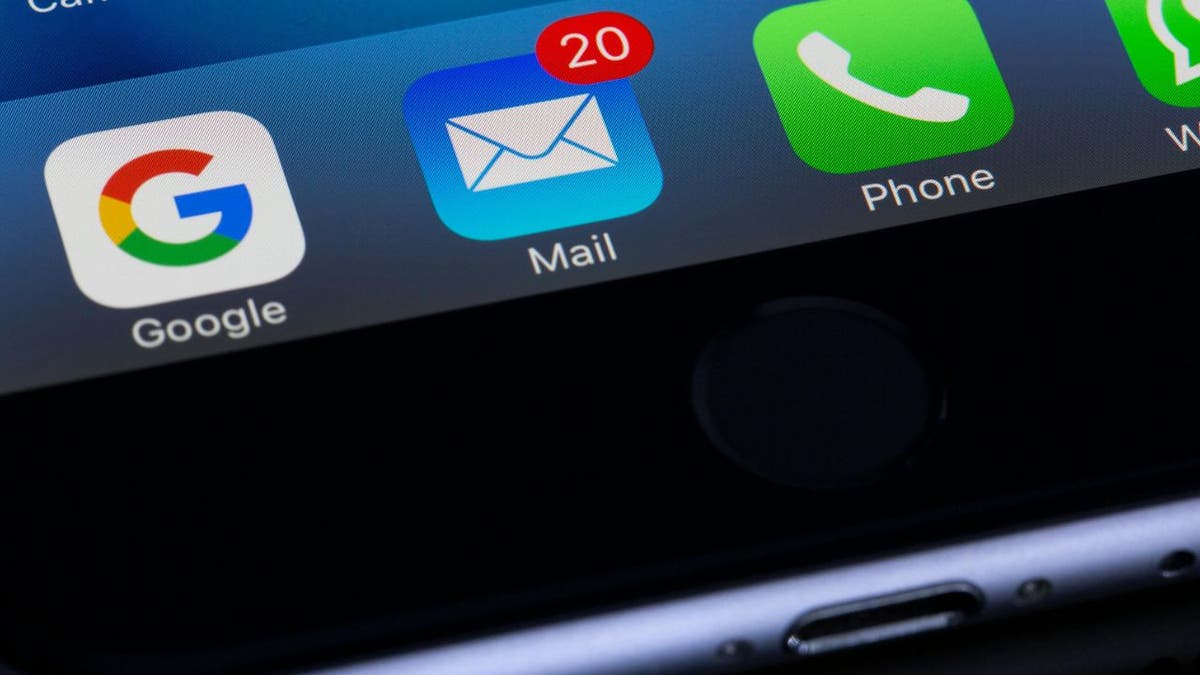
Mail app on a smartphone (Kurt “CyberGuy” Knutsson)
What does it mean to “safelist” an email address?
To “safelist,” an email address means adding it to a special list where you mark it as trusted. When you safelist an email address, you ensure that messages from this sender go directly to your inbox instead of getting caught in spam filters. This is particularly useful because sometimes important emails can be mistakenly marked as unwanted spam.
GET FOX BUSINESS ON THE GO BY CLICKING HERE
Safelisting is a helpful tool, especially in settings where you can’t afford to miss important messages, like in business or personal communications. By adding an email address to your safelist, you’re telling your email service that you know and trust this sender and that the sender’s emails are important to you. This step helps ensure that you always receive the emails you need, including our CyberGuy newsletter.

A woman on her laptop (Kurt “CyberGuy” Knutsson)
MORE: HOW CAN I GET RID OF ROBOCALLS WITH APPS AND DATA REMOVAL SERVICES?
Part I: How to safelist email addresses in different email platforms
To ensure that important emails always reach your inbox and don’t get lost in the spam folder, it’s a good idea to safelist trusted email addresses. This requires adding contacts to your email platform’s address book and taking another step to ensure they go to you.
Here’s how to do it on different email platforms:
Gmail:
Add email addresses to contacts:
- Go to Google Contacts (contacts.google.com).
- Click on “Create contact” and fill out the “Create a contact” form with the email address you wish to safelist.
- Click Save. This automatically ensures that emails from this address land in your inbox rather than your spam folder.
Safelist spam emails:
- Navigate to your Gmail inbox.
- From the navigation bar on the left, scroll down and click More.
- Then, click Spam
- Find the email from the sender you want to safelist. Click the empty box to the left of the Spam email you want to remove from Spam.
- Now, tap Not spam
Create a non-spam filter:
- From your Gmail inbox, go to “Settings” (gear icon), then “See all settings.”
- Navigate to “Filters and Blocked Addresses” and click it.
- Then, tap “Create a new filter.”
- Enter the email address or domain you wish to safelist in the “From” field.
- Click “Create filter” with this search, check “Never send it to Spam,” and then click “Create filter.”
Yahoo Mail:
Add a Yahoo contact:
- Click the Contacts card icon on the upper right corner of your inbox.
- Then, click the three horizontal dots just below it on the right
- Select “Add a new Contact.”
- Fill out the form with the sender’s details, and click “Save.”
Add a filter in Yahoo Mail:
- Click the Gear icon in the upper right corner and select “More Settings.”
- Choose “Filters” from the left navigation menu
- Then click “Add new filters.”
- Fill out the form with a filter name and the email address or domain you wish to safelist.
- Click “Save” to activate the filter.
AOL Mail:
Add an AOL contact:
- Log into your AOL Mail account
- Click on Contacts in the left navigation menu
- Tap on the three horizontal dots under where it says Contacts
- Click on Add a new Contact
- Fill out the contact details, and click Save
Create a filter in AOL Mail:
- Log into your AOL Mail account
- Click on Options
- Then, click Mail Settings
- Under Filter Settings, click on Create a new filter
- Enter a name for the filter, specify the condition (e.g., emails from a specific email address), and set the action to Move to inbox
- Save the filter to ensure all future emails from this address go directly to your inbox instead of the spam folder.
StartMail
- Log in to your StartMail account: Start by signing in to your StartMail account.
- Access your settings: Look for a settings or options menu, typically found in the upper right corner of the screen.
- Navigate to Safelist options: Within the settings menu, find the section dedicated to ‘Filters’ or ‘Safelisting’.
- Add the email address: In the safelist section, there should be an option to ‘Add’ or ‘Create a new rule’. Enter the email address you wish to safelist.
- Save your changes: Make sure to save or apply the changes to update your safelist settings.
By following these steps, emails from safelisted addresses bypass the spam filter, ensuring you receive important communications directly in your inbox.
Note: One of the best features of StartMail is that it’s a more private and secure email service, which helps you take more control over what’s coming into your inbox and what you’re sending out. Find out more about upgrading the security of your email here.
MORE: OUTSMART SPAMMERS TO FINALLY END UNSOLICITED EMAILS
Part II: Why do emails I don’t want in my inbox bypass the spam filter?
If you plan to safelist email addresses so that you won’t miss another email from a trusted address by it going into your spam folder instead of your primary inbox, you might be wondering how this works the other way around. How do emails you DON’T want to see get into your inbox when those should be going into your spam folder?
If you’re getting a lot of “promotional” or “spam” emails (depending on how your email labels them), it’s likely because you subscribed to them at some point in time. To find out where you’re subscribed and unsubscribe from many places at once, there are services out there like Clean Email that can help you do this quickly. But you can also do it the manual way by setting time aside to go through your inbox and unsubscribe to ones you don’t want anymore as they come into your inbox.
It could also be because your email is out there on the internet, and scammers (as well as companies) can find it and add it to a mailing list without you giving explicit permission to do so. To help minimize this, there are ways to get your data offline.
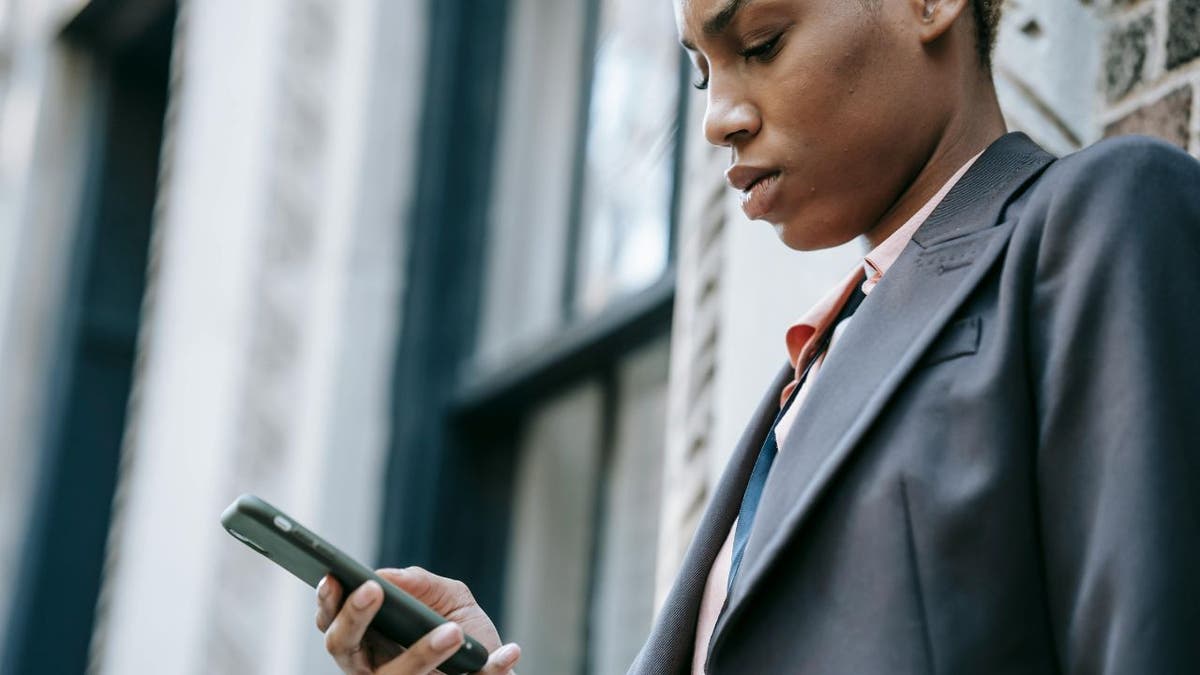
A person on a smartphone looking at emails (Kurt “CyberGuy” Knutsson)
QUICK TIPS. EXPERT INSIGHTS. CLICK TO GET THE FREE CYBERGUY REPORT NEWSLETTER
Use aliases to protect yourself from spam emails
Sometimes, it’s best to create various email aliases so that you don’t have to worry about all your info getting stolen in a data breach. An email alias address is also a great way to stop receiving constant spam mail by simply deleting it.
My top recommendation to avoid being inundated with spam emails is to use an alias email address. An alias email address is an additional email address that can be used to receive emails in the same mailbox as the primary email address. It acts as a forwarding address, directing emails to the primary email address.
In addition to creating throwaway email accounts for online sign-ups and other circumstances where you would not want to disclose your primary email address, alias email addresses are helpful for handling and organizing incoming communications.
Sometimes, it’s best to create various email aliases so that you don’t have to worry about getting tons of spam mail and having your email eventually stolen in a data breach. An alias email address is a great way for you to stop receiving constant spam mail by simply deleting the email alias address. See my review of best secure and private email services here
WHAT IS ARTIFICIAL INTELLIGENCE (AI)?

A woman checking her email on her laptop while on the phone (Kurt “CyberGuy” Knutsson)
MORE: THE ‘UNSUBSCRIBE’ EMAIL SCAM IS TARGETING AMERICANS
Kurt’s key takeaways
Just like managing your contacts in a physical address book or on your phone takes time, managing them in your email system does, too. But by safelisting emails and using aliases to prevent spam, you’ll get your email right where you want it.
CLICK HERE TO GET THE FOX NEWS APP
What’s your biggest challenge when it comes to managing your email subscriptions, and how do you address it? Let us know by writing us at Cyberguy.com/Contact
For more of my tech tips and security alerts, subscribe to my free CyberGuy Report Newsletter by heading to Cyberguy.com/Newsletter
Ask Kurt a question or let us know what stories you’d like us to cover
Follow Kurt on Facebook, YouTube and Instagram
Answers to the most asked CyberGuy questions:
Copyright 2024 CyberGuy.com. All rights reserved.