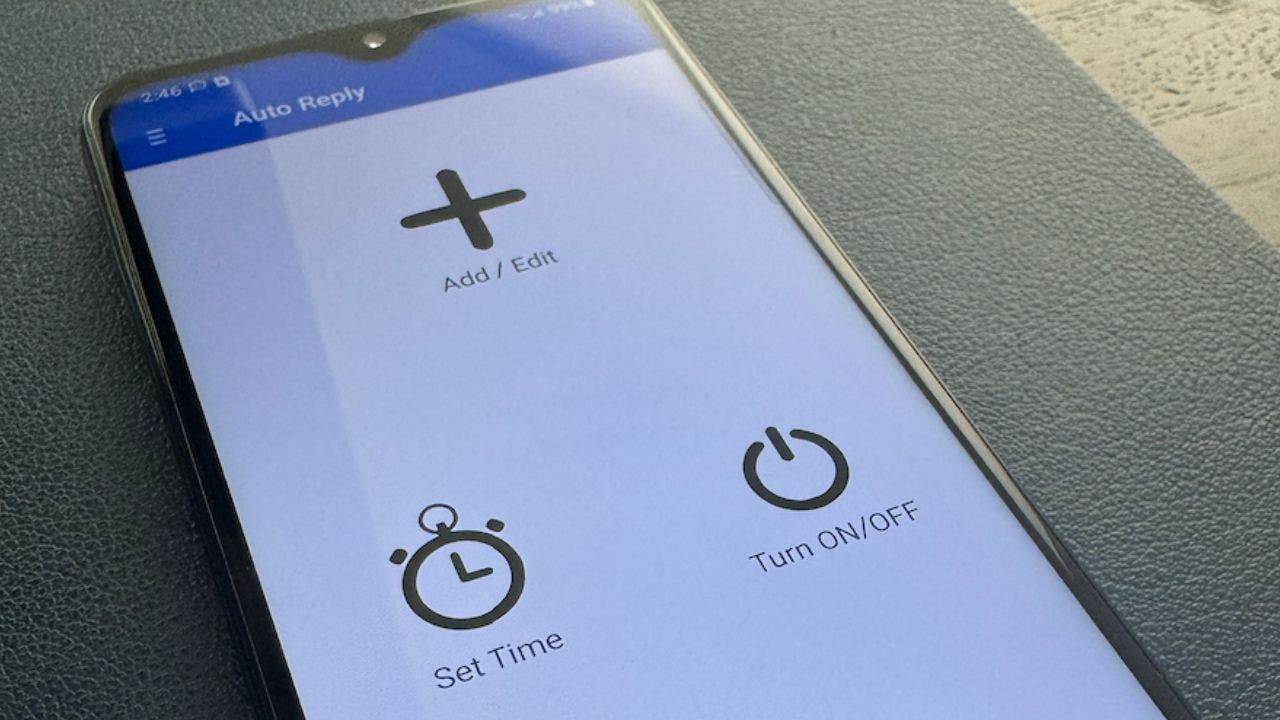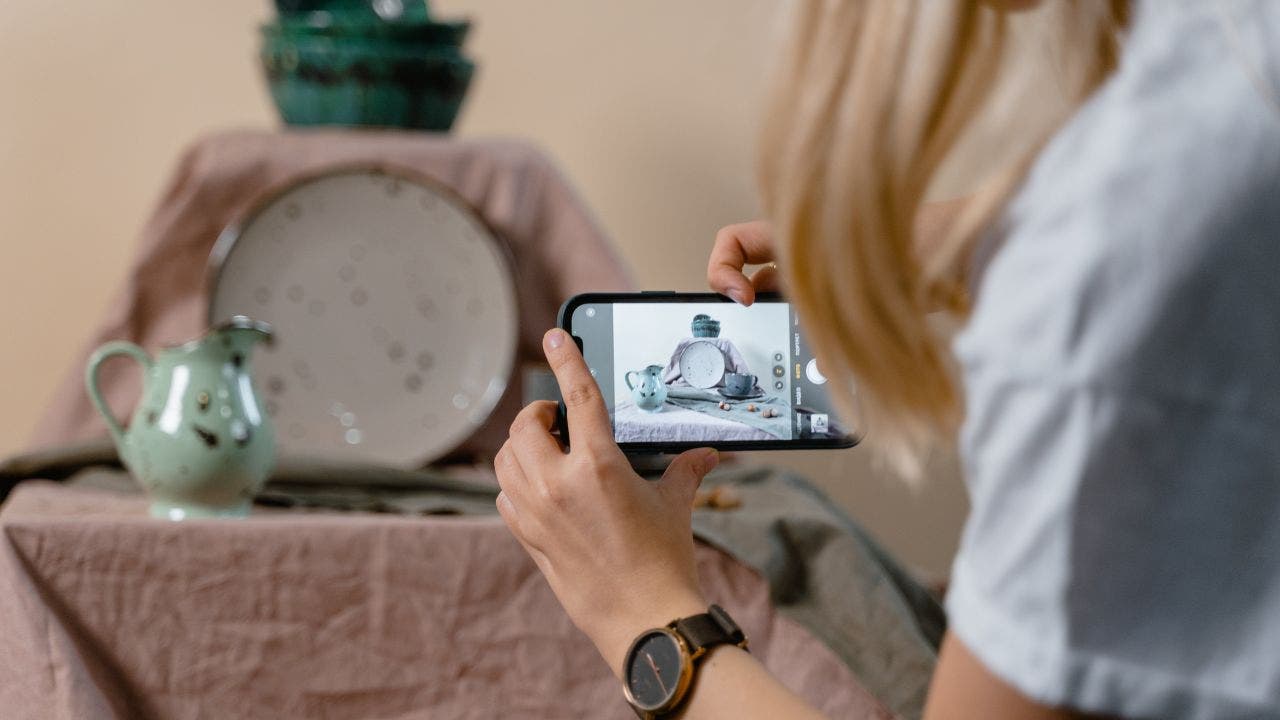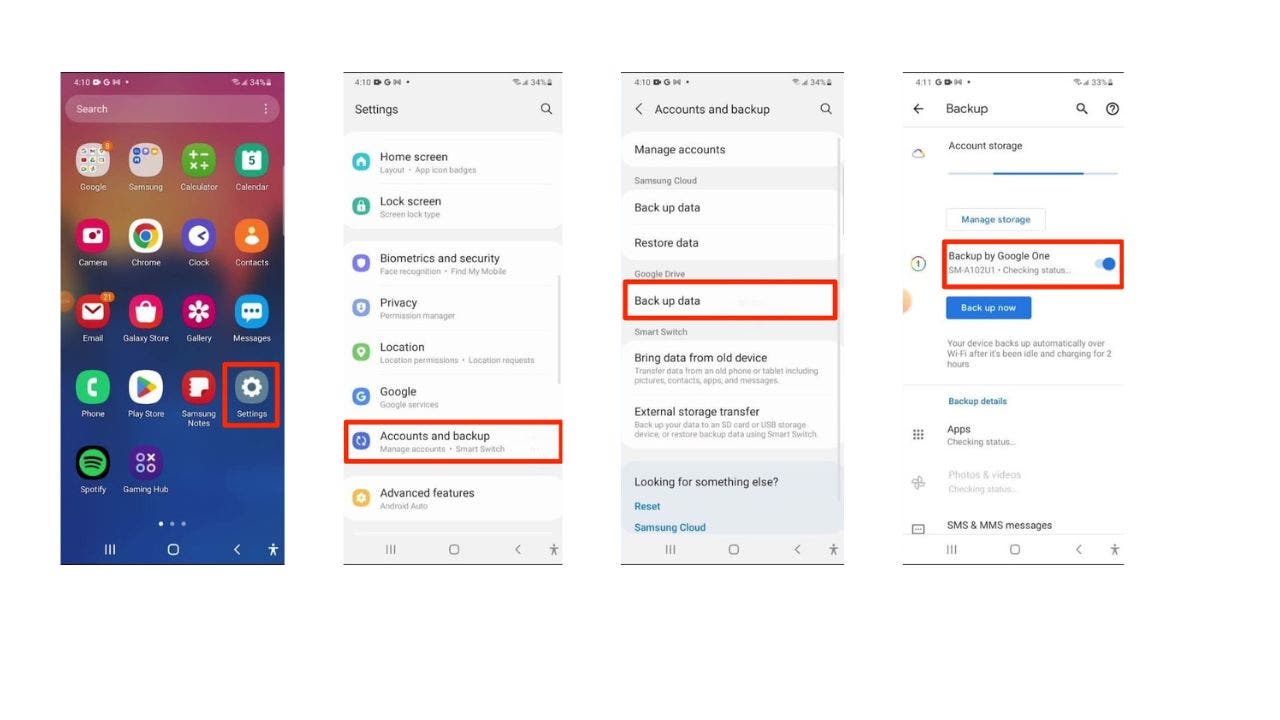Do you ever feel overwhelmed by the constant stream of text messages that are vying for your attention and response?
Do you wish you could stay focused on what you are doing without being interrupted by your phone? Well, we have just the answer.
Setting up an auto reply for your SMS messages on Android
You might benefit from setting up an auto reply for your SMS messages. An auto reply is a feature that automatically sends a predefined message to anyone who texts you, letting them know that you are not able to reply at the moment and when you will get back to them. This way, you can avoid distractions, manage expectations and stay focused on your priorities.
CLICK TO GET KURT’S FREE CYBERGUY NEWSLETTER WITH SECURITY ALERTS, QUICK VIDEO TIPS, TECH REVIEWS AND EASY HOW-TO’S TO MAKE YOU SMARTER
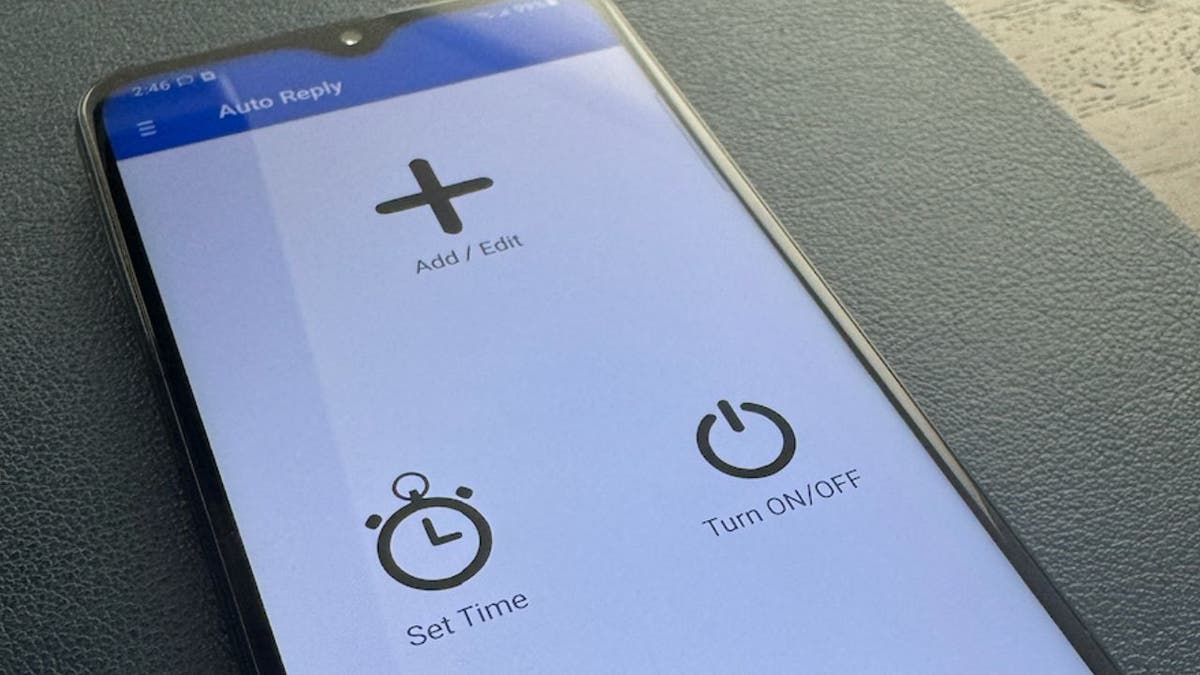
SMS Auto Reply/Autoresponder app (Kurt “CyberGuy” Knutsson)
Use a third-party app called SMS Auto Reply/Autoresponder
However, if you are an Android user, you might have noticed that your phone does not have a built-in aunt reply feature. This means that you have to manually reply to each message or ignore them altogether, which can be frustrating and time-consuming.
Fortunately, there is a solution for this problem. You can use a third-party app called SMS Auto Reply /Autoresponder by LeMi Apps, which allows you to customize your own messages and lists of contacts. This app is easy to use and has many features that can help you win back some of your own time and reduce stress.
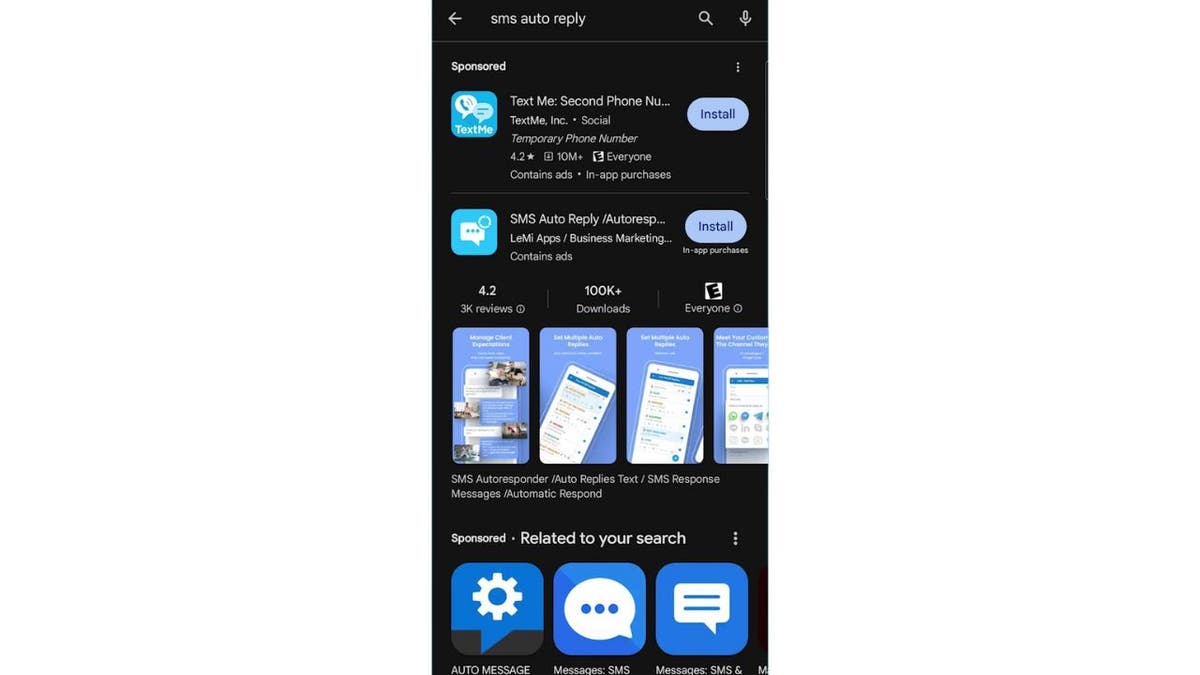
SMS Auto Reply/Autoresponder app (Kurt “CyberGuy” Knutsson)
MORE: TOP ANDROID PHONES OF 2024
How to install and use the SMS Auto Reply / Autoresponder app
- First, go to the Google Play Store app on your Android phone.
- Then type in SMS Auto Reply in the search bar.
- Look for the SMS Auto Reply /Autoresponder app.
- Hit Install to download it.
- After it’s installed, press Open.
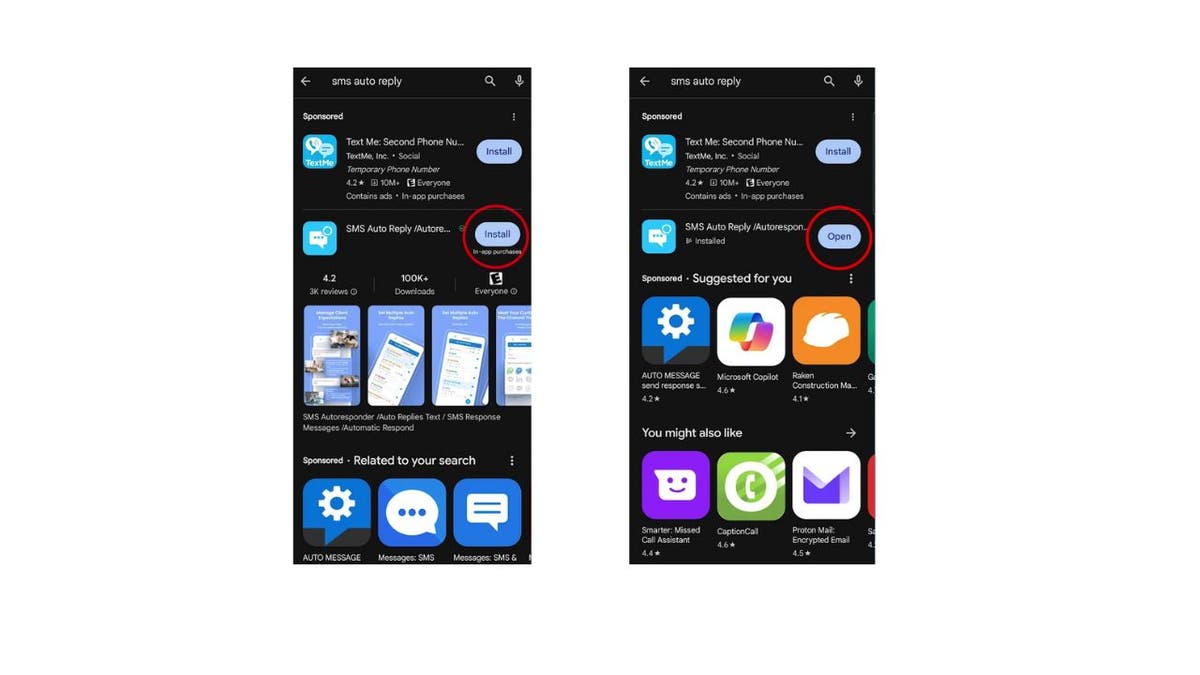
Installation of SMS Auto Reply/Autoresponder app (Kurt “CyberGuy” Knutsson)
- From the front page, you’ll first hit the Add/Edit plus sign. This will take you to the screen where you can create a new auto reply rule.
- At the top, there’s a drop list with possible reasons to be unavailable, such as Busy, Meeting, Out of the Office, Sleeping, etc.
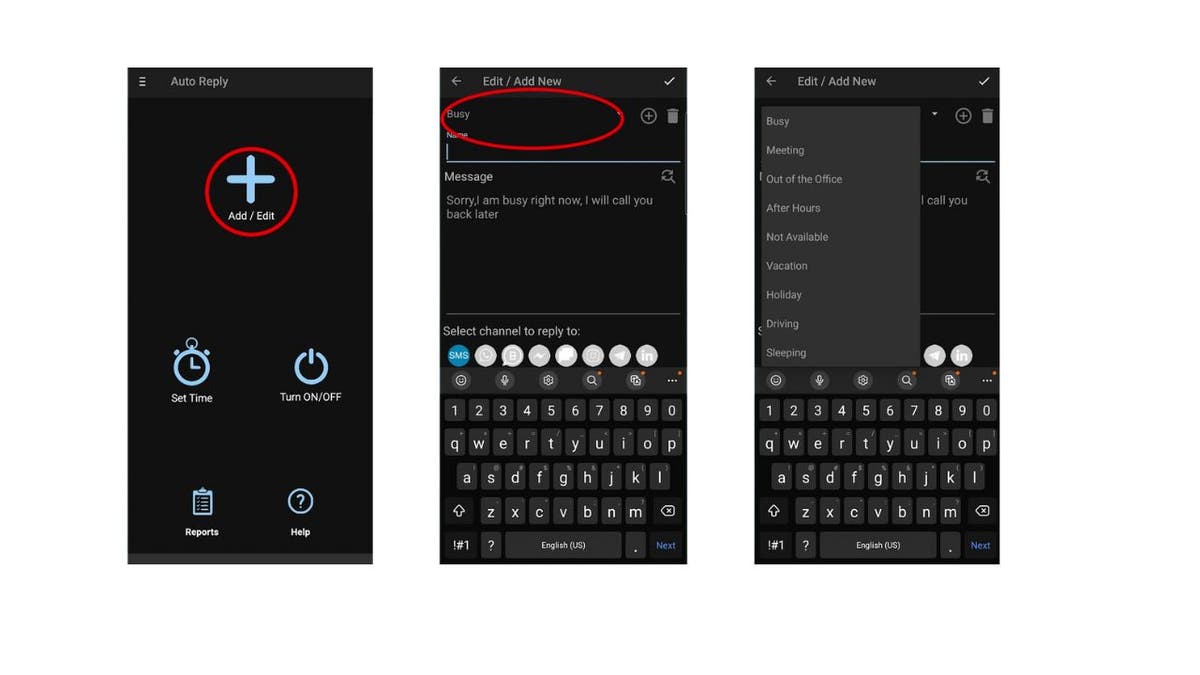
Steps to use SMS Auto Reply/Autoresponder app (Kurt “CyberGuy” Knutsson)
- Below that there’s a spot where you can name this specific reason. Let’s say you selected Busy above. The message could be “I am in a meeting.”
- Under that is where you write the message itself. You can type in whatever you want, such as “Sorry, not available.”
- Then, scroll down a bit to find Personalized List.
- Tap the Pencil icon next to Personalized List to select a contact or contact groups that the personalized message should go to.
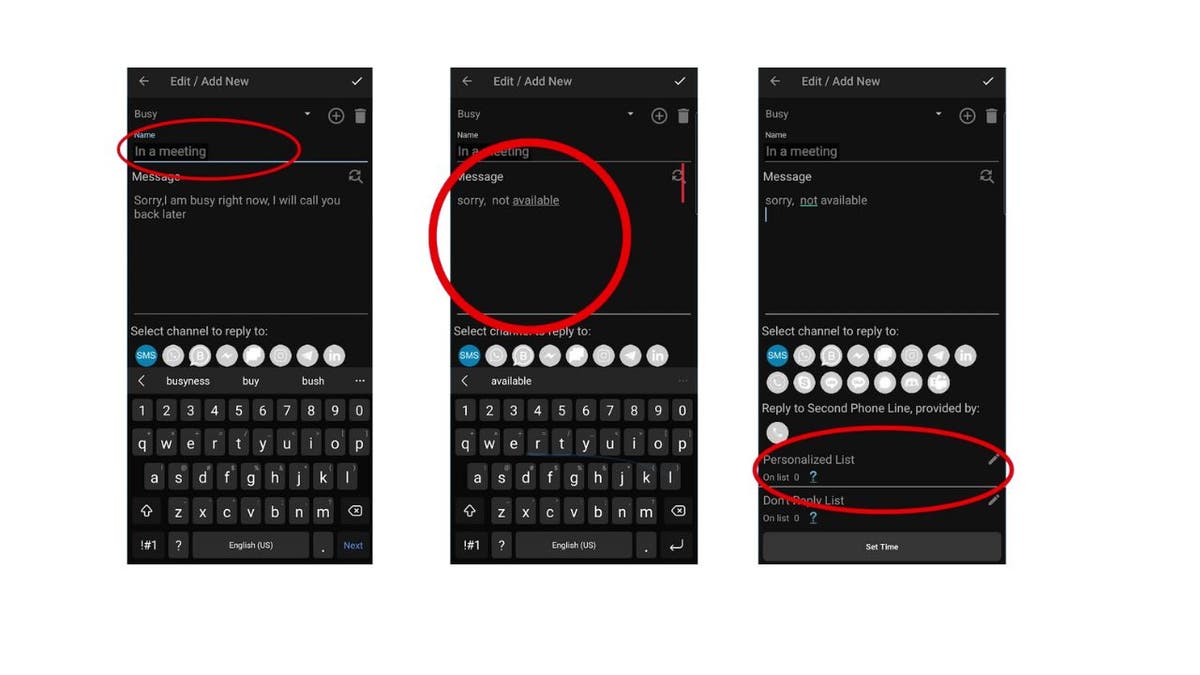
Steps to use SMS Auto Reply/Autoresponder app (Kurt “CyberGuy” Knutsson)
- Tap + ADD on the bottom right of the screen, then choose Add Contacts, then click OK.
- Once you choose the contacts, then tap Add.
- Now, type out the message for them, like, “Sorry, I am busy right now. Call you later,” then click Apply.
BEWARE OF A NEW ANDROID THREAT TARGETING YOUR PHOTOS AND TEXTS WITHOUT EVEN OPENING THEM
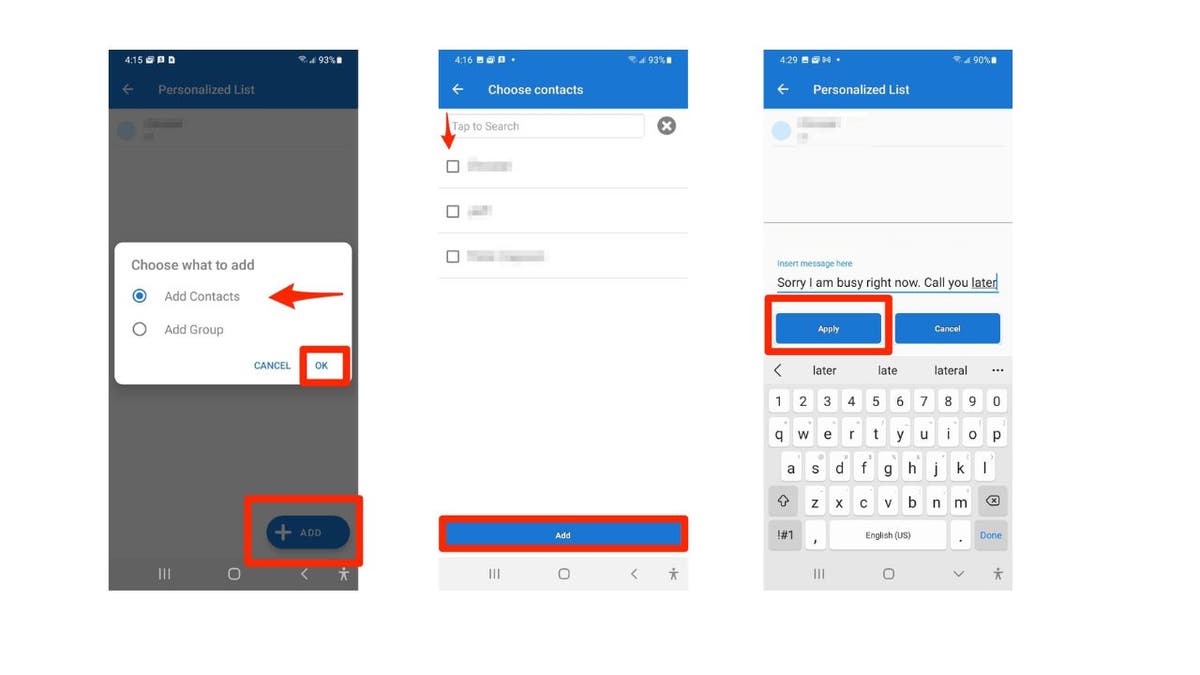
Steps to use SMS Auto Reply/Autoresponder app (Kurt “CyberGuy” Knutsson)
You can also specify numbers you don’t want to auto respond to. For instance, you can exclude people with whom you expect to remain in contact, even while you’re out of the office.
- Tap the Pencil icon next to the Don’t Reply List field to select a contact or contact groups that you don’t want a message to go to.
- Tap + ADD, then choose from one of these options: Single Number, Range of Numbers, Contact Numbers, or Group of Contacts.
- Then type in the number and then tap Add.
MORE: HOW TO CHANGE YOUR PRIVACY SETTINGS ON ANDROID
Setting a schedule for auto responses
Next, you’ll want to set up a schedule for the auto responder to run on.
- Choose Set Time on the home page, or the Set Time button at the bottom of the previous editing screen, to configure this.
- Make sure you have the right reply template selected from the dropdown bar at the top. Then you have four options for the SMS auto reply schedule:
Run By Time: Lets you pick a time period when the auto responder should be active. Simply set a start time with From and an ending time with To.
Run By Date: Will respond to messages during a period of dates (plus start and end times on those dates) that you choose. This is useful for setting up “out of office” text replies when you know you’ll be away for a set number of days.
Run by Week Days: Will activate the auto responder for the time period you choose on the specified days of the week. Check the Repeat Weekly box if you want to run the same way in the coming weeks.
Run when your car Bluetooth connects: Lets you activate the profile when your phone connects to one or more Bluetooth devices of your choosing. Make sure that you have Bluetooth enabled and the device(s) paired before selecting this. *This option requires you to update via in-app purchase for $2.89 (at the time of publishing).
GET FOX BUSINESS ON THE GO BY CLICKING HERE
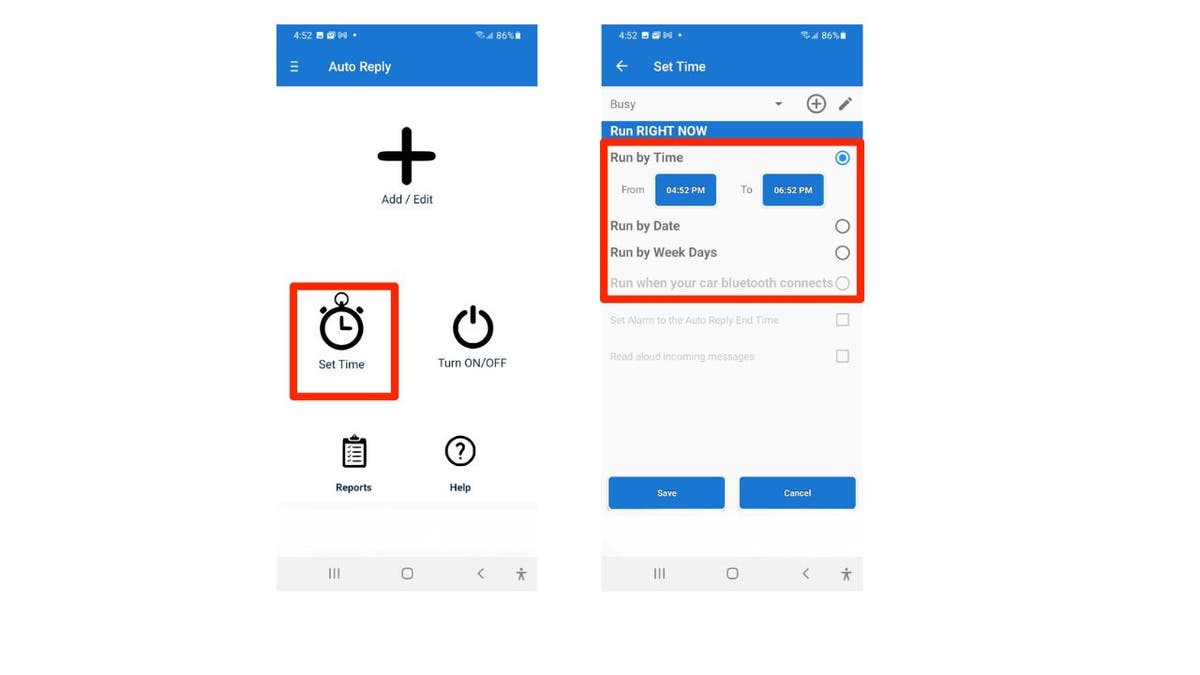
X Setting a schedule for responses with SMS Auto Reply/Autoresponder app (Kurt “CyberGuy” Knutsson)
MORE: BEST ACCESSORIES FOR YOUR PHONE
Kurt’s key takeaways
Setting up an auto reply for your SMS messages can be a great way to reclaim some of your own time and reduce stress. You can customize your messages and lists of contacts to suit your needs and preferences. We encourage you to try out the SMS Auto Reply/Autoresponder app and see how it can improve your productivity and well-being.
CLICK HERE TO GET THE FOX NEWS APP
What are some of the situations or reasons that make you want to use an auto reply for your SMS messages on your Android? Let us know by writing us at Cyberguy.com/Contact.
For more of my tech tips & security alerts, subscribe to my free CyberGuy Report Newsletter by heading to Cyberguy.com/Newsletter.
Ask Kurt a question or let us know what stories you’d like us to cover.
Answers to the most asked CyberGuy questions:
Copyright 2024 CyberGuy.com. All rights reserved.